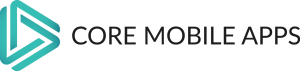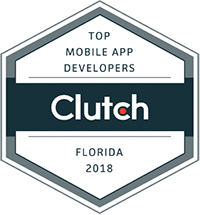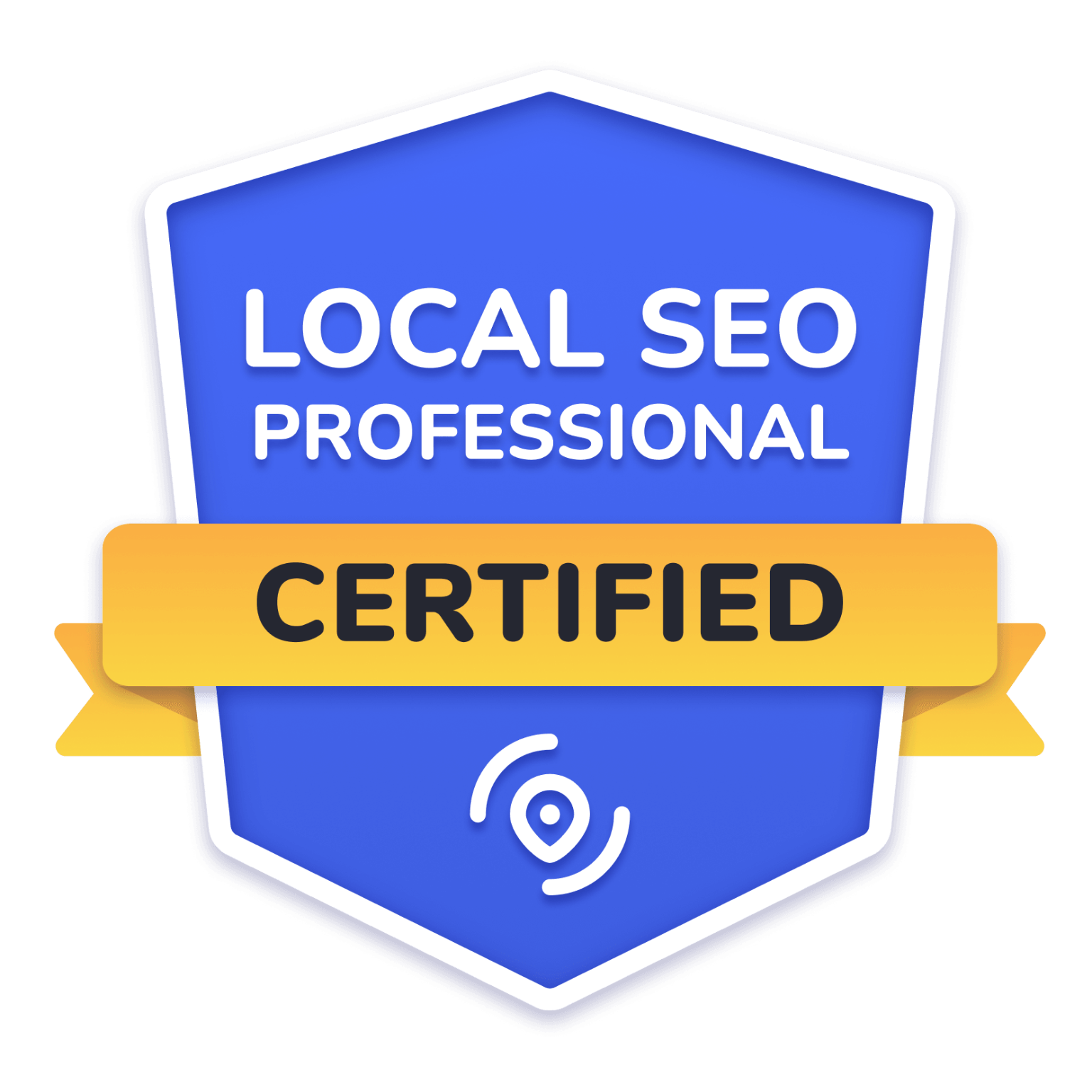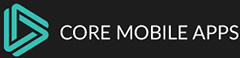5 Ways To Speed Up Your WordPress Website for Better Rankings
With so much of your site’s ranking potential tied up in speed these days, any improvements to your site’s performance will help you get better rankings. In the end, a faster website can only lead to good things. We certainly don’t mean to imply that speeding up your site will provide you with traffic and ranking results overnight or that it is a loophole that you can use in place of other SEO best practices. Instead, it’s one more thing to consider when doing your on-site SEO analysis.
The strategies we’ve outlined here should go a long way towards helping you improve your site’s loading time and, consequently, its SEO.
What is WordPress Site Speed Optimization?
The importance of site speed optimization on SEO and conversions cannot be stressed enough. If your website takes too long to load, most users will simply click away from it. This can cost you a lot of business opportunities and potential rankings on Google because slow-loading websites are usually not considered mobile-friendly by search engines.
Here’s how you can use Google PageSpeed Insights to check how fast your site loads:
- Go to the following link: https://developers.google.com/speed/pagespeed/insights/#report-card
- Under the “Speed Score” column, select a score greater than 80% (80–99%) for better results
Reduce the Number of HTTP Requests
- Reduce the Number of HTTP Requests
The first thing you should do is reduce the number of plugins you use. This can be done by combining files, lazy loading, and using a CDN. In general, it’s best practice to only use one plugin per function (for example, don’t install two SEO plugins). You can also manually combine or minify CSS and JavaScript files in WordPress by installing a plugin like Autoptimize or WP Super Cache. By combining CSS and JavaScript files into one file, you reduce HTTP requests as well as save bandwidth for users with slower connections.
- Lazy Loading Image Dimensions
By default, WordPress does not load images until they are scrolled into view—this is called lazy loading. It saves on page load time because users won’t have to download these images unless they actually see them on their screen during standard browsing patterns before scrolling down past them (as opposed to having everything already loaded when they arrive at your site).
Reduce the Size of Images
Images are an essential part of every website. They help convey meaning and provide an aesthetic but slow downloading time because they’re often large in size. To speed up your WordPress site, you should compress images by using a plugin or optimizing them through a photo-editing program before uploading them to your site. If you have the means to use a CDN (content delivery network), this is also highly recommended as it will decrease bandwidth usage and load times for your visitors.
Use TinyPNG for free to reduce image file sizes by up to 65%. For example, saving an image as 80% quality results in a typically 10% smaller file than its original size! This option works well if you don’t want to spend hours working on each individual photo—just resize ’em all at once from within the TinyPNG dashboard!
Use a WordPress Caching Plugin
In order to speed up your WordPress website, it’s best to use a caching plugin. Caching plugins work by storing static files and serving them up when a visitor requests them, rather than generating those pages on-the-fly with each request.
This means that you won’t be bogged down by PHP scripts that can slow down your site and might even be showing errors. You’ll also reduce the number of database queries needed when loading pages.
A popular choice is WP Rocket—it is highly recommended by many developers and experts in web optimization. The free version gives you basic functionality like page caching (a must), image compression, minification of HTML & CSS resources, and browser caching (to speed things up). The paid version has features like auto-minification for CSS & JavaScript files and an easy way to redirect users from HTTP to HTTPS protocol.
Once installed and activated on your site’s dashboard, click on “Advanced Settings” under Caching Options to start configuring this plugin with additional settings such as cache lifetime or maximum size limit per page/post ID.
Enable GZIP Compression
GZIP compression is a technology that compresses files before transferring them to the browser. It can reduce file sizes by 70% or more, which means faster load times for your site and less work for your web host (and, therefore, less money for you).
Enable GZIP Compression
To enable GZIP compression, go to Settings > Performance in the WordPress admin area and select either “Lite” or “Full.” Lite will compress .css files only, while Full will compress everything except images. You can also ensure that Minify Database Calls is enabled if you have time constraints or don’t mind waiting longer than necessary for your pages to load.
Hopefully, after reading this article, you’ll have a better grasp of how to speed up your WordPress site.